No edit summary Tag: Visual edit: Switched |
Adrenalynnn3 (talk | contribs) m (remove stub marker, page is quite detailed and added category.) |
||
| Line 1: | Line 1: | ||
| − | {{Stub}} |
||
{{tocright}} |
{{tocright}} |
||
| Line 195: | Line 194: | ||
You can find a current list of permissions in your game installation: `Colony Survival/gamedata/settings/permissiongroups.json`. Below are permissions from game version 0.7.123. |
You can find a current list of permissions in your game installation: `Colony Survival/gamedata/settings/permissiongroups.json`. Below are permissions from game version 0.7.123. |
||
| + | The file can be copied into the world savegame folder to have custom groups and permissions per world and also have the changes update safe. |
||
| − | |||
==== List of all permissions ==== |
==== List of all permissions ==== |
||
| Line 265: | Line 264: | ||
(all permissions) |
(all permissions) |
||
| + | |||
| + | [[Category:Game Mechanics]] |
||
| + | [[Category:Colony Survival]] |
||
Latest revision as of 06:02, 28 December 2020
Local Server
A local server is run on the same computer you are using to play the game. To start a local server through Steam, go to Library > Tools and install the Colony Survival Dedicated Server. You can choose to run this tool in two ways:
- "Play Colony Survival Dedicated Server" will open the server console, a command-line interface to start and manage the server.
- "Play with GUI" will open a window with easy to use buttons to get your server started. This is the easier option if you are not familiar with command line interfaces.
In order to make your server available to people on the internet, you just set the network type to SteamOnline and you must forward your ports.
In order to use mods in your server, you must place mods in the right folder and enable them Server with mods.
Dedicated Server
A dedicated server is a separate machine from your own, responsible only for running the server. The easiest option is to find an established game server host which supports Colony Survival, and you simply pay for the server and use their tools to configure it.
The most affordable and best performing servers are created using dedicated servers or Virtual Private Servers that you configure yourself. This style of hosting is typically beneficial as most server hosts run in a shared environment where your server performance can be impacted by other servers hosted on the same machine. You can rent a dedicated server or Virtual Private Server (VPS) from a service like Digital Ocean.
In order to use mods in your server, you must place mods in the right folder and enable them Server with mods.
Dedicated Server via Game Hosting Provider
You can also rent a game server from a hosting companies or by using your own server such as a VPS.
Installation (Linux)
These instructions are written for an Ubuntu 16.04 64-bit Server but and should apply to other Linux installations. Some SSH/command-line experience is necessary.
- Log in to your server via SSH or any other means of accessing it's console.
- If you installed 64bit, install 32bit support for steamcmd:
- dpkg --add-architecture i386
- add-apt-repository multiverse
- apt-get update
- apt-get dist-upgrade
Install SteamCMD in a directory (in the case below we are creating it in a new steam user and installing it into the user directory):
useradd -m steam cd /home/steam/ apt-get install steamcmd
Install Colony Survival Dedicated server via steamcmd and set an installation directory
cd /home/steam/ steamcmd +login anonymous +force_install_dir /home/steam/colony_survival_dedicated/ +app_update 748090 +quit
At the moment there is a bug where the steamclient is not automatically transfered over, so we will have to do it ourselves.
mkdir /home/steam/.steam/sdk64 cp /home/steam/colony_server_dedicated/linux64/steamclient.so /home/steam/.steam/sdk64/steamclient.so
If you are using 32-bit, you should use the steamclient.so located in /home/steam/colony_server_dedicated/steamclient.so
Run the server software, replace the tags with your own info.
./colonyserver.x86_64 -batchmode -nographics +server.world "YOUR_WORLD_NAME" +server.networktype SteamOnline +server.name "YOUR_SERVER_NAME"
Providing +server.ip should not be necessary however may fix issues if your server is having problems. A list of all other accepted arguments can be found below.
| All options and things below are case sensitive | +server.world - followed by worldname to load/create | +server.name - server name to display in the server browser | +server.networktype - Network type to host. Possible options below: -| Singleplayer - connects to a localhost client, not really usable manually | LAN - allows connecting from localhost through the ingame button | SteamLAN - steam networking, does not port forward or check authentication | SteamOnline - steam networking, port forwards and checks authentication | +server.password - default none; password required to join the server | +server.maxplayers - default 10; max players to be active at the same time | +server.gameport - default 27004; port queried for info to display in the server browser | +server.ip - default 0.0.0.0 (auto); IP to use when selecting local adapter | +server.steamport - default 27005; port passed for 'steam use', seems unused | +server.usevac - default false; whether to filter for VAC status, true or false | +server.seed - if new world, seed used to generate terrain. type integer | +server.monsterson - if new world, whether to spawn monsters. default true | +server.initialsettings - if new world, initialsettings file to use, default normal | +server.monstersday - if new world, whether to spawn monsters during the day, default false | +server.monstersdouble - if new world, whether to spawn double the amount of monsters, default false
persistent process
As the server-process stops as soon as you disconnect or time-out from your ssh session, you have to run the comment in a tmux session.
Tmux keeps running your command as it creates a persitent session.
install tmux
apt install tmux
open a session
tmux
run your command (e.g.)
/home/steam/colony_survival_dedicated/colonyserver.x86_64 -batchmode -nographics +server.world YOUR_WORLD_NAME +server.name "YOUR_SERVER_NAME" +server.networktype SteamOnline +server.ip YOUR_SERVER_IP_ADDRESS
exit tmux
ctrl+d
b
to re-enter your tmux session, for example to send commands to the server, or stop it
tmux attach
Mods
Mods can be downloaded from the Steam Workshop, however they require manual activation.
steamcmd +login anonymous +force_install_dir /home/steam/colony_survival_dedicated/ +workshop_download_item 366090 <Workshop ID> +quit ln -s /home/steam/colony_survival_dedicated/steamapps/workshop/content/366090/<Workshop ID> <Mod Name>
To specify what mods you want loaded, you must create the following file /home/steam/colony_survival_dedicated/gamedata/savegames/<World Name>/modstate.json
{"Enabled":true,"ModName":"MOD_NAME","ModVersionLastKnown":"MOD_VERSION"}
Port Forwarding
These are the primary ports that are configurable within the server:
27004 UDP (Default Client Port) 27005 TCP (Default Steam Port This port may not actually be utilized by the game)
These are ports used by the Steam API which may be required to host the game (not confirmed):
3478 UDP (Steam API) 4379 UDP (Steam API) 4380 UDP (Steam API)
Additionally, steam will use a random port between 27005 and 65535 to establish connections to players.
Port Forwarding through a router
Especially if you are running a local server and want to play online, you will need to forwarding the ports in your router to the local computer hosting the game. The instructions for this vary widely by router manufacturer and your own networking setup. I suggest you use [portforward.com] and refer to the port numbers above.
Port Forwarding on Linux
If you are using iptables as a firewall you can allow these ports with the following commands:
iptables -I INPUT -p udp -m udp --dport 3478 -j ACCEPT iptables -I INPUT -p udp -m udp --dport 4379 -j ACCEPT iptables -I INPUT -p udp -m udp --dport 4380 -j ACCEPT iptables -I INPUT -p udp -m udp --dport 27004 -j ACCEPT iptables -I INPUT -p tcp -m tcp --dport 27005 -j ACCEPT iptables -A INPUT -p tcp --match multiport --dport 27005:65535 -j ACCEPT iptables -A INPUT -p udp --match multiport --dport 27005:65535 -j ACCEPT
Server Administration
Most administration for a server is done through the server console by running commands, or through editing configuration files.
Console Commands
These commands are available after running colonyserverdedicated.exe:
quit - Exits this program list,help,? - Lists available commands start_server - Starts a server. Arguments possible: - Example: start_server +server.world "test world" +server.networktype LAN | All options and things below are case sensitive | +server.world - followed by worldname to load/create | +server.name - server name to display in the server browser | +server.networktype - Network type to host. Possible options below: -| Singleplayer - connects to a localhost client, not really usable manually | LAN - allows connecting from localhost through the ingame button | SteamLAN - steam networking, does not port forward or check authentication | SteamOnline - steam networking, port forwards and checks authentication | +server.password - default none; password required to join the server | +server.maxplayers - default 10; max players to be active at the same time | +server.gameport - default 27004; port queried for info to display in the server browser | +server.ip - default 0.0.0.0 (auto); IP to use when selecting local adapter | +server.steamport - default 27005; port passed for 'steam use', seems unused | +server.usevac - default false; whether to filter for VAC status, true or false | +server.seed - if new world, seed used to generate terrain. type integer | +server.monsterson - if new world, whether to spawn monsters. default true | +server.initialsettings - if new world, initialsettings file to use, default normal | +server.monstersday - if new world, whether to spawn monsters during the day, default false | +server.monstersdouble - if new world, whether to spawn double the amount of monsters, default false
| +server.rconpassword - specify the password rcon will expect (required to be able to connect) stop_server - Stops a server send - Send text to the server
Add user role
You can add a user to a role using the following command:
/setgroup god USER_NAME
Or by using steam id (Easily find a user's Steam ID at steamidfinder.com):
/setgroup god STEAM_ID
Or by editing the file gamedata/savegames/(worldname)/permissionusers.json. Below is an example (from version 0.7.123) with one user added to the "god" role. Replace the entire "YOUR_STEAM_ID" entry with your Steam ID.
{
"2.0" : {
"includes" : ["peasant"],
"permissions" : [""]
},
"3.0" : {
"permissions" : [""]
},
"1.76561198156320300 YOUR_STEAM_ID" : {
"includes" : ["god"],
"permissions" : ["printbiome","getlimit","setlimit","resetlimit"]
}
}
User Permissions
You can find a current list of permissions in your game installation: `Colony Survival/gamedata/settings/permissiongroups.json`. Below are permissions from game version 0.7.123. The file can be copied into the world savegame folder to have custom groups and permissions per world and also have the changes update safe.
List of all permissions
printbiome getlimit setlimit resetlimit loot reloadvariablesserver teleport teleport.position teleport.banner time time.add permissions permissions.setgroup permissions.addgroup permissions.addpermission permissions.removegroup permissions.removepermission permissions.reload health.set setflight deusvult.self deusvult.other cheats.enable whitelist.add blacklist.add whitelist.remove blacklist.remove
Permissions by role
peasant
printbiome getlimit setlimit resetlimit
king
(includes: peasant) loot time.add teleport.position teleport.banner health.set setflight
emperor
(includes: king) permissions.addgroup.peasant permissions.addgroup.king permissions.removegroup.peasant permissions.removegroup.king whitelist.add whitelist.remove blacklist.add blacklist.remove
godemperor
(includes: emperor) permissions
god
(all permissions)